How to Completely Optimize your Google My Business Listing
By Sammi Dittloff and Stephen Stanczak | Updated October 12, 2019

Google My Business is a free business listing service that can bolster your search results on Google. It’s another opportunity to make it to the front page of Google, both when people search for your company’s name or address, and when they’re looking for a local business within a certain category.
But how should businesses optimize their Google My Business profile? It's especially difficult with all of the new features and changes that Google constantly roll out.
Our Google My Business Optimization Guide for SEO will help you verify your business listing and completely optimize for details like hours, business category, description, amenities, and more! Think like the people searching for a business like yours. They are more likely to pick you if you are nearby, have a complete listing with reviews, and appear in map listings. Optimizing your Google My Business SEO can make you more visible to potential customers. Google My Business is a core part of On-SERP SEO and Local SEO.
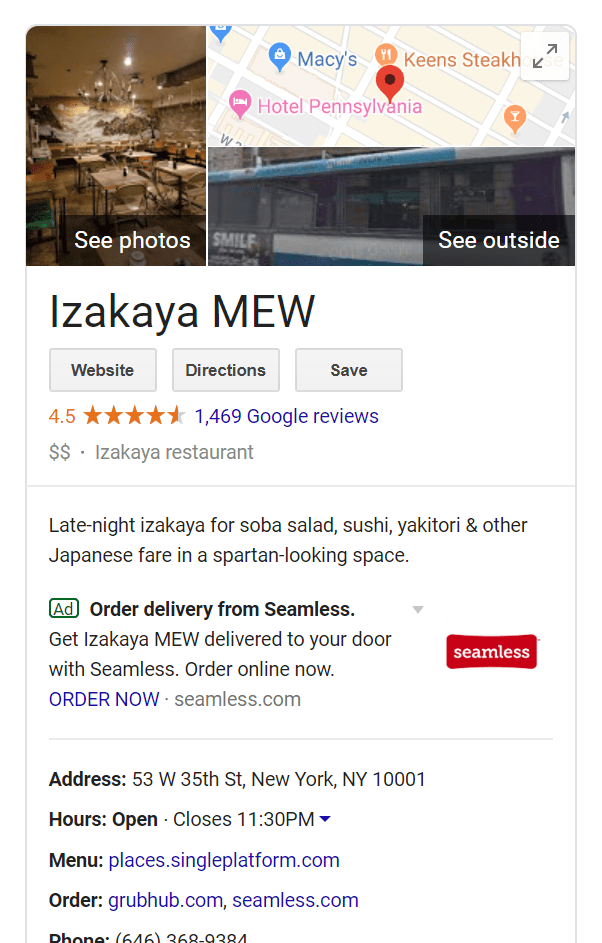
Most organic searches come from Google, which is something you probably already knew, but it reemphasizes the importance of getting as much information as possible about your business on the search engine. Adding information to your GMB profile also increases your chances of receiving a more prestigious Knowledge Panel. Plus, what you add to your Google My Business (formerly known as Google Local and Google Places) listing can appear on Search and Maps, important for Local SEO. This is important for On-SERP SEO since the Google Map Pack is becoming increasingly prevalent in SERPs (search engine results pages),
GMB Stat
Businesses that verify their information with Google My Business are twice as likely to be considered reputable by consumers according to Google/Oxera (The Benefits of Complete Business Listings, Dec 2014)
The more you work on your listing, the better. But, accuracy is vital. If you’re wondering how to optimize Google My Business to make it work best for you, follow these steps.
1. Create and verify your listing
If your business has been around for a while, it’s likely that you’ll need to claim it instead of creating it from scratch. To claim your business, log in to request ownership with your account and start typing your business name. The verification process has been recently simplified. If your listing hasn’t already been claimed, you can start to set up your account and details. If it has been claimed, you can request ownership from the current owner, who has 7 days to respond.
Is your business new? You can create a new listing by typing in the name and adding location details. If you want your business to show up on Google Maps, you’ll need to provide a physical address. For businesses that deliver goods and services, you can fill in your service area to better match your listing with people in that area. (Update: as of September 2019, service areas are being phased out and being replaced with simply the name of the city your business is located in.)
There are a few ways you can verify your listing, but we recommend having Google mail a postcard to your address. It’s pretty quick (usually takes about a week) and straightforward - just enter the code from the postcard into GMB to verify. With some businesses, Google can also verify by phone call, email, or in some cases, even instantly.
As an owner, you can also add managers and site managers to your account so others on your team can help manage the Google My Business listing. Managers have access to most capabilities besides the most sensitive ones. Site managers can only access and edit the basics.
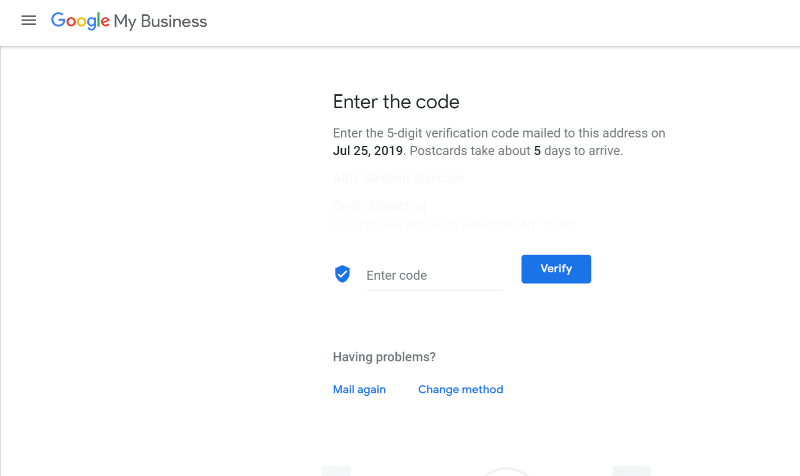
GMB Tip
While you will need to provide an address to set up Google My Business, you can hide your exact address if it’s a service-area business and not a public customer-facing location (e.g. home office). Instead, it only publicly shows your city.
2. Ensure information is consistent and accurate
If you already have a website, your information must be consistent between that and your Google My Business listing (as well as other online directories). That means having the same phone numbers on both pages, the same zip code (5 digits on one listing and 9 on the other is not good), and the same name. Failing to do so can hurt your rankings, so double-check your data. And remember, local numbers are better for Google My Business.
GMB Stat
According to Google/Ipsos Connect, up-to-date business profiles on Google are 50% more likely to lead to a purchase.
3. Determine the most relevant and specific category
Every business is allowed one primary category and nine additional categories in its listing. There are over 2,000 to choose from, but the best practice for choosing a primary category is to be specific while considering what other competing businesses in your area might be doing. If your restaurant serves a specific kind of cuisine or your clothing store has a specialty, adding that is better than having “restaurant” or “clothing store” as your category.
GMB Stat
Businesses with a complete and accurate Google My Business profile get 7x more clicks and are 2.7x more likely to be considered reputable, according to IPSOS Research
4. Fill out all relevant attributes
Attributes will vary with your business, but in general, think of them as things that can help answer questions people searching for your type of business are likely to ask - What are the amenities? Hours? Contact information? Is the business dog-friendly? LGBTQ-friendly? Is there outdoor seating? Wi-Fi?
GMB Tip
Keep your hours updated for holidays. Often Google will reach out around major holidays and ask if your business hours are the same over the holiday. Adjust as necessary to keep up-to-date.
5. Add images for cover photo, logo, building shots and more
Although it’s technically optional to add photos to your listing, based on results, this is a step that should not be skipped. With 60% of users saying a photo helps them decide on a business, you don’t want to end up in the “no” pile because you couldn’t be bothered to add a few.
You should at least have a cover photo, a logo, and some pictures of the interior and exterior of your building. You can also add a brief video to give people a feel for what your business is about. Haven’t taken any photos yet? Your customers may have. You can pull photos taken by others at your location and use them as your cover photo or profile as well.

Some basic specs and best practices for photos and videos:
The pictures you share have to be taken at your location
Make it easy for people to understand what it is they’re looking at - have good lighting, minimal filters, and high resolution
Anything that isn’t a photo or video should not be included in photos
Photos should have minimum dimensions of 720x720 px and can be between 10 KB and 5 MB
Videos should be stable and high-quality (720p resolution or better), less than 30 seconds and up to 100MB
GMB Stat
According to Google/Ipsos Connect, 90% of customers are more likely to visit a business that has photos on its Business profile on Google.
6. Enable messaging to better serve customers
Enabling messaging on your Google My Business listing gives you another opportunity to answer questions from prospective or current customers. If you “Turn on Messaging,” you’ll be able to answer questions via the Google My Business app (more on this later).
Note: the previous option of messaging via SMS will no longer be available as of November 15, 2019. Business owners must use the GMB app.
Messaging also comes with a feature you can add where you auto-respond with a welcome message when someone starts a conversation with you. However, don’t rely on this to tide people over for too long. Google will calculate your response time, so only enable messaging if you know you’ll be checking and answering back regularly. If you look unresponsive, it can have the opposite effect on people searching for your business. The messaging feature requires downloading the Google My Business app.
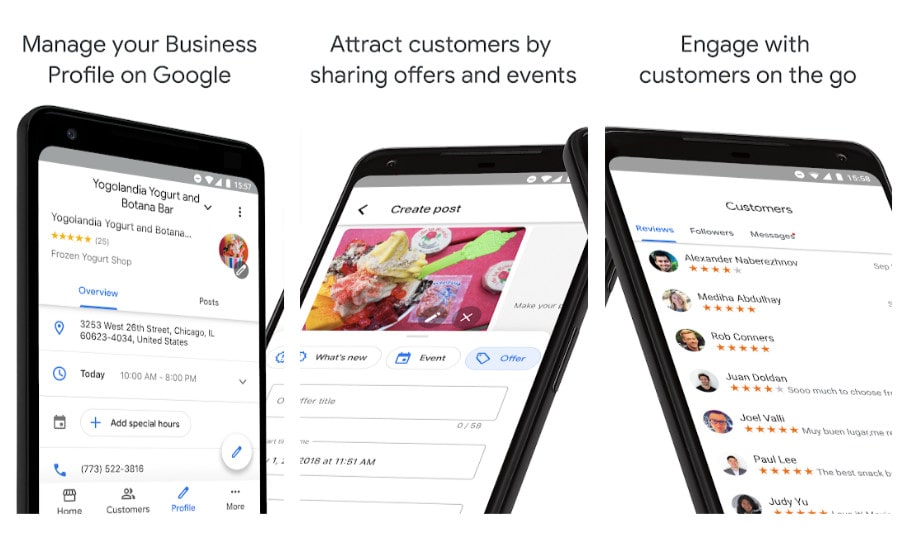
Update: as of August 6, 2019, you can now see metrics of how responsive you message back customers in messaging insights section of the app. The average response time over the last 28 days will be shown to you and won't be shown publicly.
GMB Tip
To enable messaging you will need the Google My Business App, which is available for download in the Google Play or App Store. Through the App, you can also create welcome offers, edit your profile, and much more.
7. Ask for reviews and respond to all reviews
You can’t control the reviews that people post on your business, but you can control how you can make the most out of them. Taking the time to proactively respond to all customer reviews, whether positive or negative, shows that you’re responsive and engaged online. Responding to negative reviews can help offset any impression prospects may have about the reviews. If you show you’re willing to make things right with a customer who wasn’t pleased, you can leave a better first impression with people searching. Responding to positive customer reviews could turn people who already loved your product or service into repeat customers and even advocates for your brand. If you download the Google My Business app, you can be notified any time someone reviews your business, so you can respond to praise or concerns quickly. Plus, on average, people read 10 reviews of a local business before they feel like they can trust them, so you want to encourage people to leave reviews whenever possible. Review stars will help you stand out in search engines which is good for On-SERP SEO.
GMB Tip
Be familiar with Google’s guidelines for reviews that prohibit reviews that are either spam, fake or otherwise inappropriate. If you believe a review is against Google policy, you can flag it and a Google My Business support member will review it. If you need to escalate the case, you can call GMB support to speak to a representative directly.
8. Secure a short name to easily share your GMB profile
This next one, short name link, makes proactively asking for reviews easier for you as a business owner. Recently, Google rolled out the ability to create a unique short name link for your listing landing page. Otherwise, the regular link to share your Google My Business profile is ridiculously long.
Your short name can be a branded or even unbranded term associated with your business (like SEOAgencyRaleigh, for example) as long as it’s not taken. It’s become a bit of a land grab for non-branded terms actually but we recommend most companies simply use their brand name.
The format of GMB short name link is g.page/[yourcustomname].
GMB Tip
Another benefit of a short name is it makes it much easier to share your link offline such as in a postcard, billboard, or TV spot.
9. Create update posts with CTAs
Implementing all of the above recommendations will give you a solid Google My Business listing, better than most all other. But to really step up your GMB game add Google My Business posts. This micro posts from your business will be listed in your GMB profile right in search results. Update posts can feature your latest blog, events, specials, photos and more. Your posts can even include call-to-action (CTA) buttons, which can link to event registrations, product pages, offer codes, reservation sites, or content hosted on your website. Google Posts can also be indexed and shown in the regular Google search engine results.
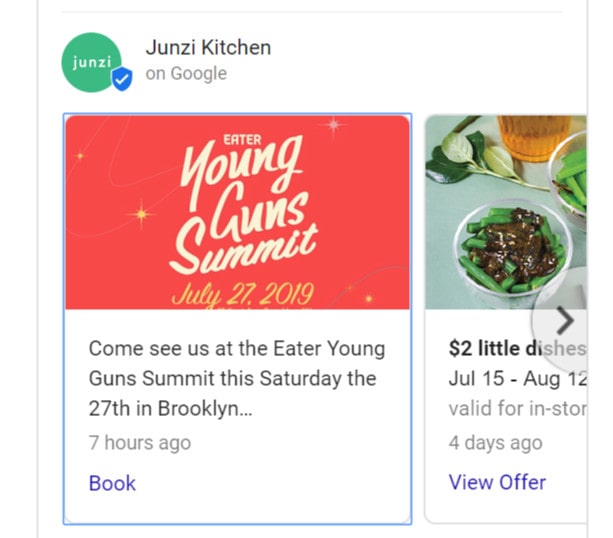
Do Google My Business posts expire? Google posts are only shown directly in search results for 7 days. Older posts are still available after they "expire," but people simply have to click into your GMB listing to find them.

GMB Tip
If you are creating a post with a CTA, either limit your post to 60-70 characters or get your main message across in that space because that’s all a searcher will see in the SERP unless they click through to the full post, which can be up to 300 words.
10. Add product and service posts
Product and Service Posts are a new type of post that has been recently expanded in Google My Business. Adding products to your Google My Business account can lead to great branding on the SERP as packaging shows up prominently. Product posts are currently in beta and only available for some industries.
Here is an example of a product post preview in the Google search engine results:
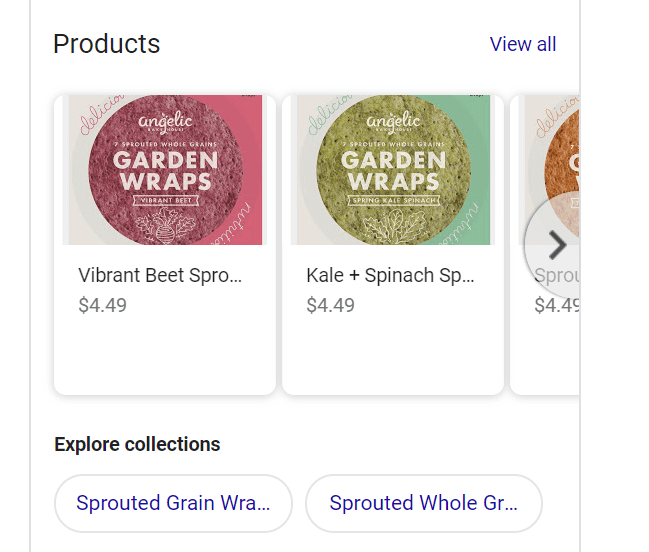
Fill out the relevant product attributes such as price, weight, etc. You can categorize products in collections and all products can include a CTA such as Book, Buy, or Learn More. There is a similar post type for services but it’s not as visual.
There are special industry-specific post options as well.
GMB Tip
Make the most out of positive buzz with digital stickers from Google found at https://marketingkit.withgoogle.com/. These are stylized versions of Google My Business reviews that look great on social media and other platforms. Also, you can download templates for printable stickers, signs, and table tents.
11. Create welcome offers for new followers of your profile
For this Google My Business optimization, you must use the Google My Business app. You can create special Welcome Offers for any people that follow your GMB profile. You can create an offer with a title and description and optionally add a coupon code and link. Only new followers will see your offer.
You might be wondering: how does one follow a business on Google? First, it appears people can only follow a business on mobile at this point so you might not see the option on desktop. After Googling a business on mobile and their Google My Business listing shows, simply click the "+ Follow" button. You will then be alerted on any new posts or important news about the company
GMB Tip
There are several FAQs about Google My Business answered on the new Google My Business Community. If you don’t see your questions asked, you can submit one!
12. Keep track of the analytics with Insights
When you’re done building out your Google My Business listing, and you’ve started posting regular updates and photos, you can monitor the success of your efforts on Insights. As a business owner, you will want to know the numbers. There are several different sections to this part of your account. You can see queries that have been used to find your business (so, what queries Google decides to match what your business offers), how people search for your business (directly, via category/brand/service), where they find your business listing (Search vs. Maps), actions they take on your listing (website visits, asking for directions, calling your business), calls to your business by day, and photo/video views. Use the insights section of your account to monitor any dramatic increases or dips in metrics, identify patterns of updates that seem to work well for you, and evaluate the categories you’ve used for your listing.
You can also now see metrics on how quickly you respond to customers in messaging insights section of the app. The average response time over the last 28 days will be shown to owners and won't be shown publicly.
Update: GMB owners and managers can now view insights like profile views directly from your Business Profile on Google Maps. Android users who are owners or managers of verified businesses can even respond to reviews from Google Maps.
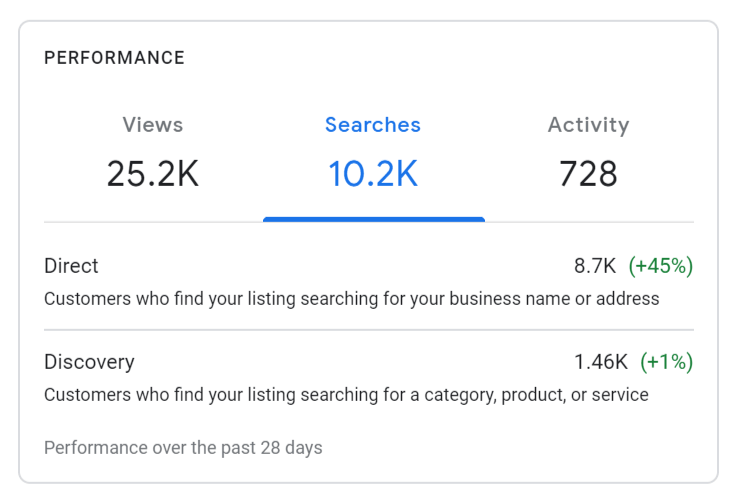
Conclusion: Google My Business Optimization Guide for SEO
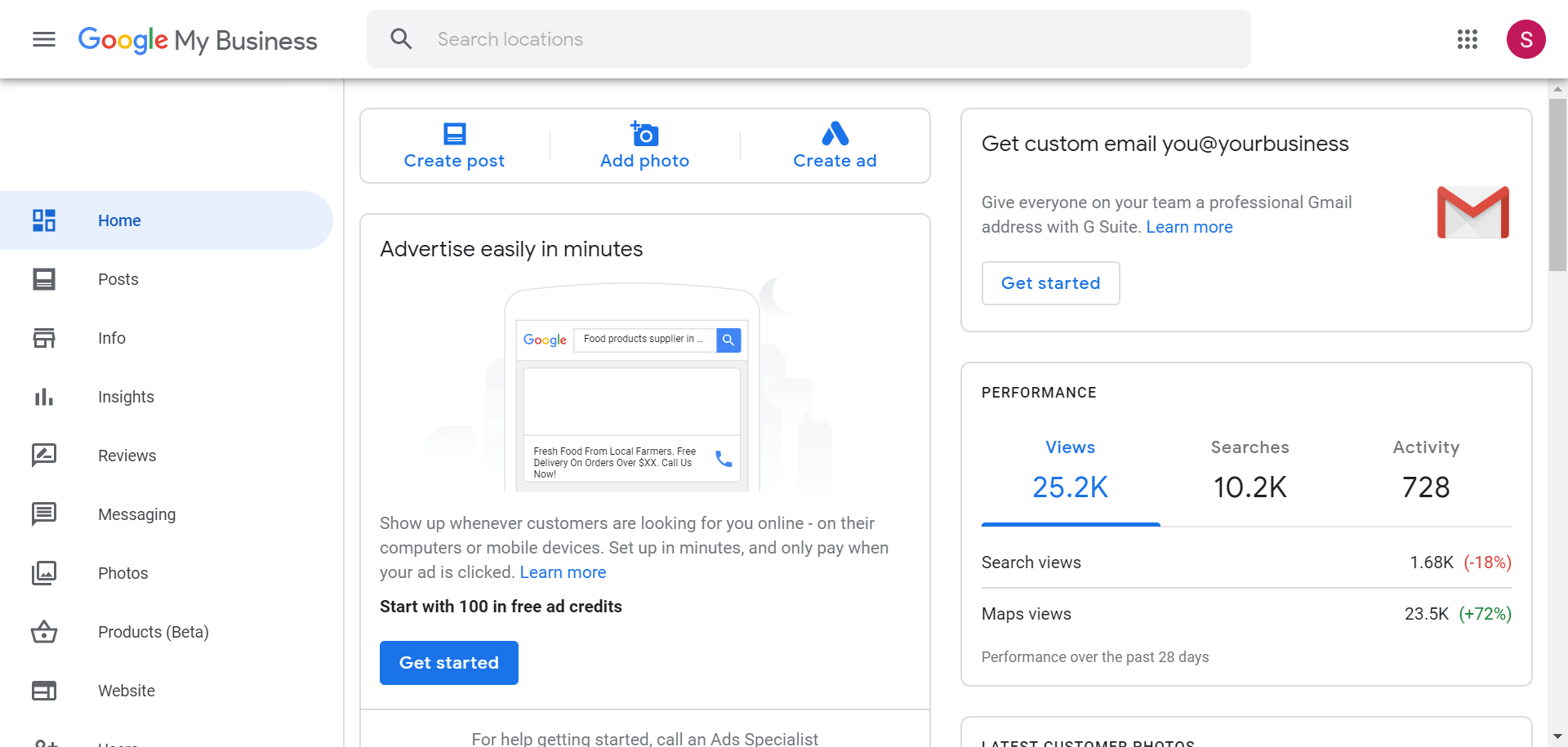
We’ve taken you from the top to the bottom of your Google My Business Listing. If you followed along, you probably have a pristine account by now.
Here are the main steps to optimizing your Google My Business Listing:
- Claim or create your listing
- Ensure information is consistent and accurate
- Determine the most relevant and specific category
- Fill out all relevant attributes
- Add images for cover photo, logo, building shots and more
- Enable messaging to better serve customers
- Ask for reviews and respond to all reviews
- Secure a short name to easily share your GMB profile
- Create update posts with CTAs
- Add product and service posts
- Create welcome offers for new followers of your profile
- Keep track of the analytics with Insights
Want to keep optimizing your On-SERP SEO and Local SEO using Google My Business? Talk to us today.
I have yet to be successful in having a review removed once flagged. Often, the negative reviews for my company are based on opposing parties of a lawsuit (they lost, they’re not happy). Others are because we do not practice in the area of law, but they get irritated that we cannot help them. I am not able to specify to Google that is the case, and I’ve flagged several reviews multiple times. Interestingly enough, a negative review left with the BBB will be removed when you explain to them that the person is not a client. Do you have any tips to fast-track negative reviews that are not legit like these?
Off-topic reviews can be very frustrating. You can try calling Google My Business phone support if you haven’t. I’ve had several (but not all) removed after flagging and following up so it’s possible!
Helpful Article.
Thanks for this guide, I’m looking forward to implementing some of this actionable advice on my own GMB listing.